The Catalog Carousel plugin is used to create visually engaging and interactive displays on websites. It allows you to showcase a series of products, manufacturers, categories and content in a rotating or sliding format.
Creating a carousel
In order to create a carousel navigate to Plugins => Noptech => CatalogCarousel => Carousels
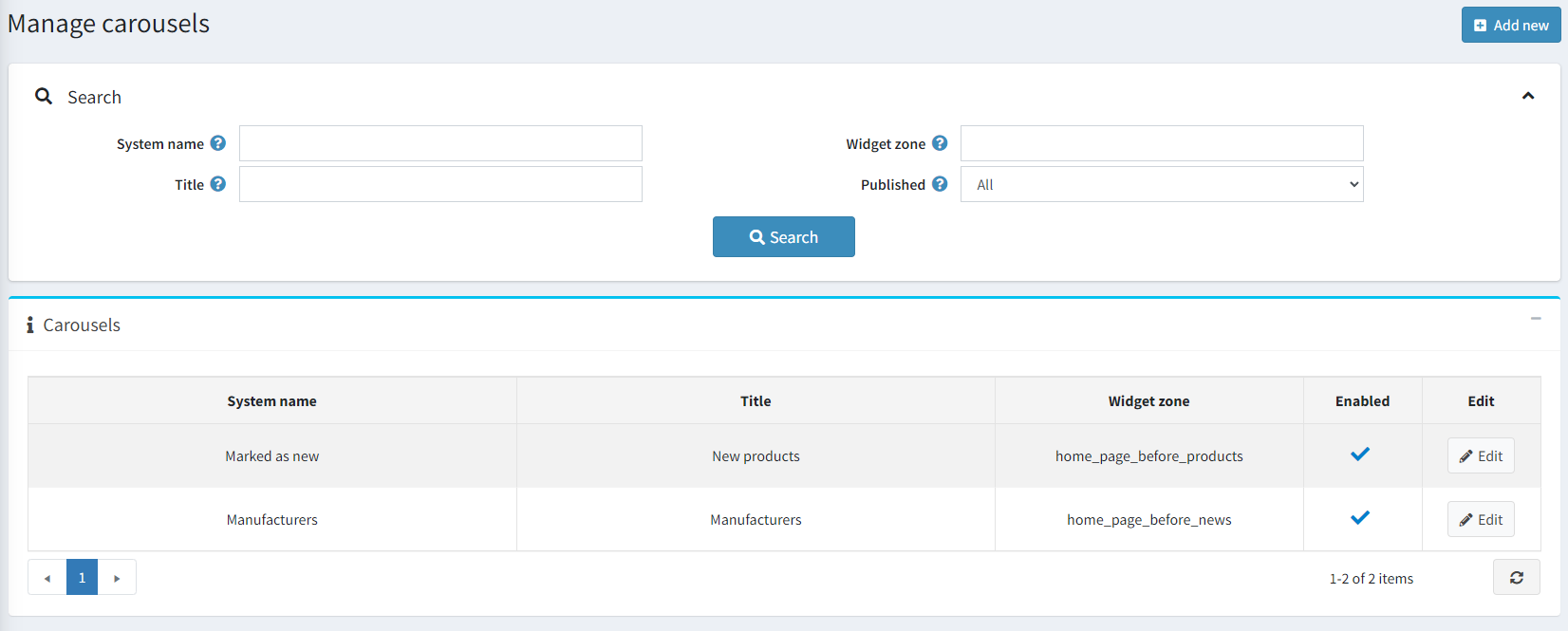
The picture above shows you that you can search between already defined carousels, edit or create new ones. To create new carousel click on Add new button.
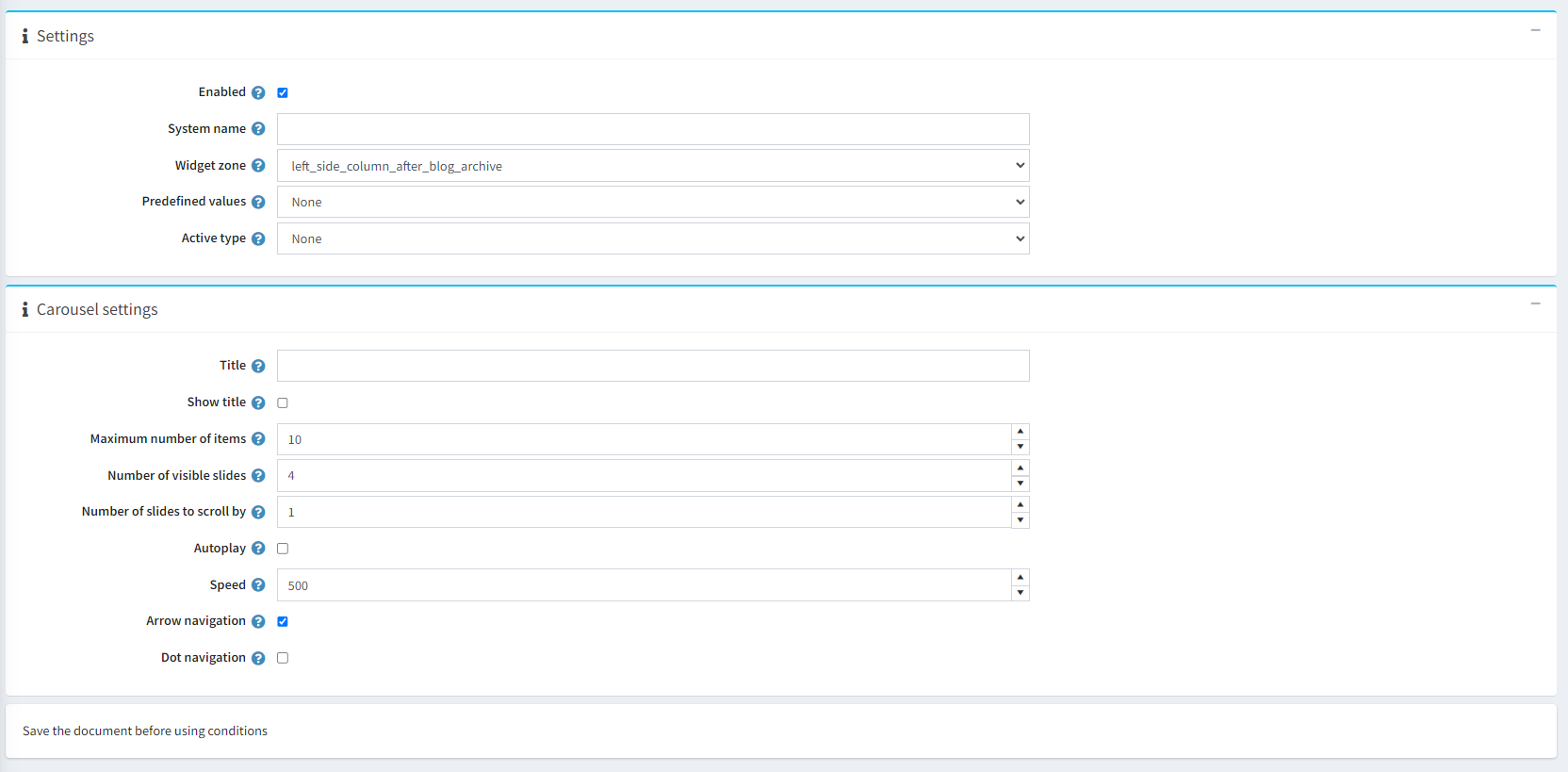
- Enabled: Enables/Disables the current carousel from showing in the public store.
- System name: This is the system name of the carousel, not the public title.
- Widget zone: The widget zone where the carousel operates.
-
Predefined values: Specifies predefined data that will populate the carousel. (e.g. "Home page featured products", "Marked as new products", "Recently viewed products")
- If you want to populate the carousel with data that you want, leave it to option None
-
Active type: Only items from the selected category will be visible and Predefined values should be set to None
- Manufacturer - Only selected manufacturers will be visible.
- Product - Only selected products will be visible.
- Category - Only selected categories will be visible.
- Vendor - Only selected vendors will be visible.
Important!
The selection of the data comes a bit later, when we already have created our carousel!
- Title: Here comes the title of the carousel which will be visible to the public store.
- Show title: Whether you want your title to be visible above the carousel in the public store.
- Maximum number of items: The maximum number of items that the carousel will contain.
- Number of visible slides: Specifies how many slides will be visible at the same time in the carousel.
- Number of slides to scroll by: Specifies how many slides will be moved when you click on the carousel navigation.
- Autoplay: Enables/Disables autoplay of the carousel.
- Delay time: Specify after how much time to show the next slide (in milliseconds).
- Speed: Specifies the speed (in milliseconds) for transitioning between slides.
- Arrow navigation: Displays arrows in the left and right of your carousel for navigation.
- Dot navigation: Displays dots on the bottom of the carousel for navigation.
- Limited to stores: Option to restrict the carousel to certain store. If you do not use this, leave it empty.
Add Additional Manufacturers
In order to add additional manufacturers to be shown in the Catalog Carousel, you need to select Predefined values to "None" and Active type to "Manufacturers"
Note!
After the carousel is created click on Edit and then you will see a additional window, specific for adding manufacturers that you want.
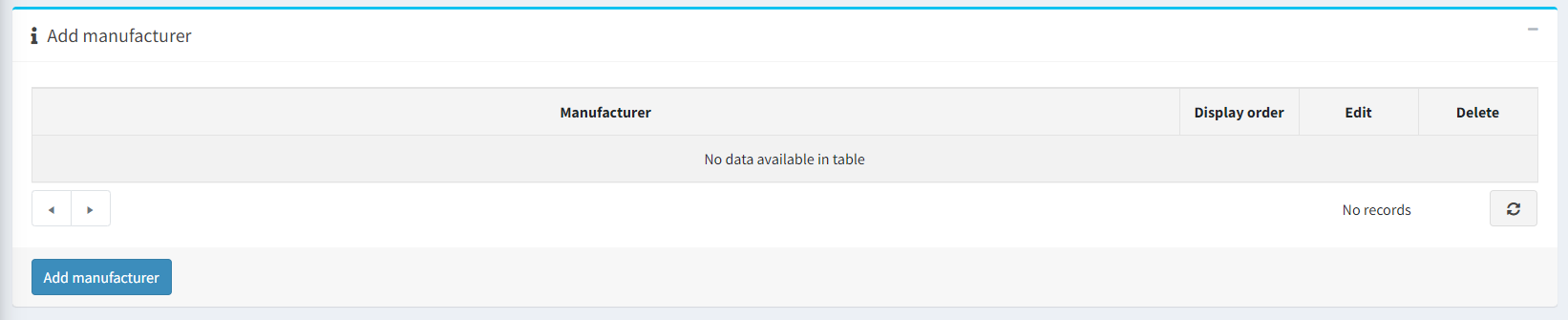
Here will be all manufacturers that you added for this carousel.
To start adding manufacturers to your carousel, click on Add Manufacturer button. A popup will appear with all available manufacturers on your website.
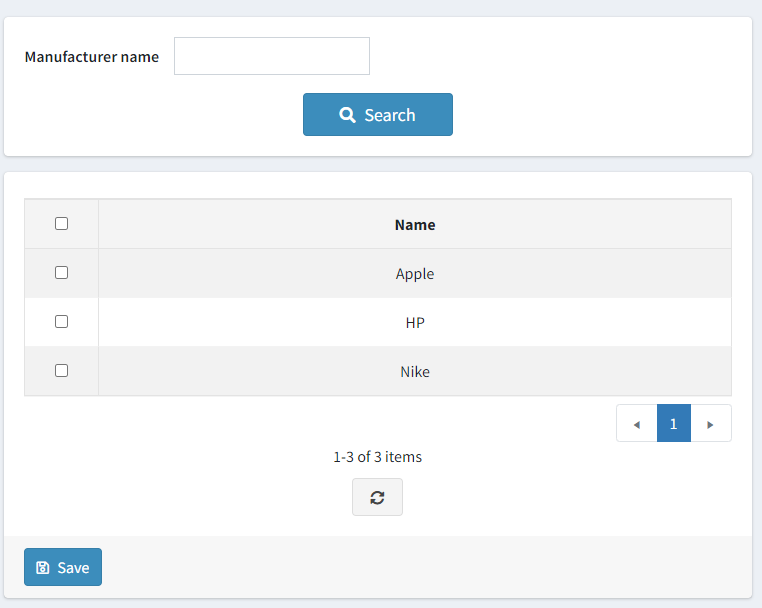
Important!
Those steps can be applied also for Vendors, Products and Categories. Keep in mind selecting the proper Active type for the data you want to be shown in your carousels.