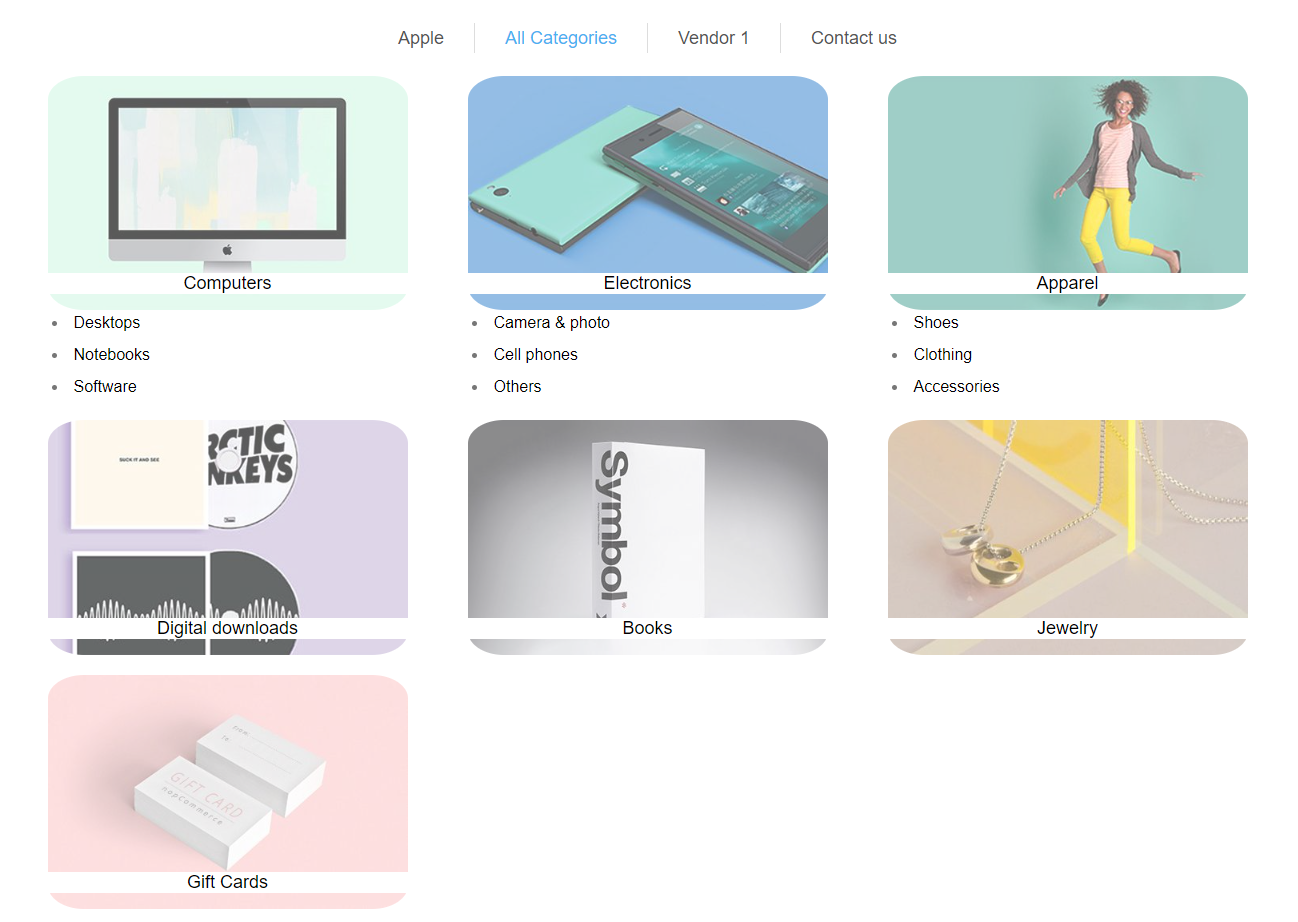The Mega Menu Plus plugin is a powerful and flexible tool designed to enhance website navigation. It allows you to create highly customizable and visually appealing navigation menus with multi-level dropdowns, images, and custom content.
Creating a mega menu
To create mega menu navigate to Plugins => Noptech => Mega Menu Plus and click Add new button.

- Title: Specifies the title of the menu.
- Enabled: Enables/Disables the menu.
- Show dropdown on click: When you click on the items and it has many items they will apper. (Default state is when you hover).
- Widget zone: The location where the menu will be shown.
- Limited to stores: Option to restrict the menu to certain store. If you do not use this, leave it empty.
Note!
When you click Save, two more tabs will be shown.
- Advanced Settings
- Menu Structure
Advanced Settings
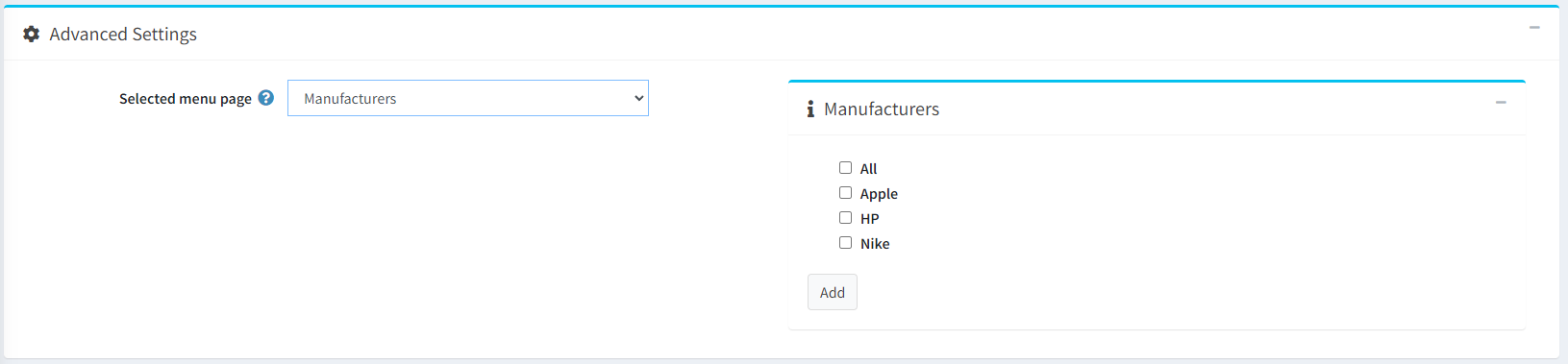
When you choose what you want to include in your menu, on the right side will popup another window to choose between the options. Look at the picture above.
When the decision is made, click on Add button. The items you chose will be available at Menu structure section.
Menu structure
Note!
The elements you added can be ordered the way you want it. Can be moved to top or bottom, or left to right for nesting them (children elements).
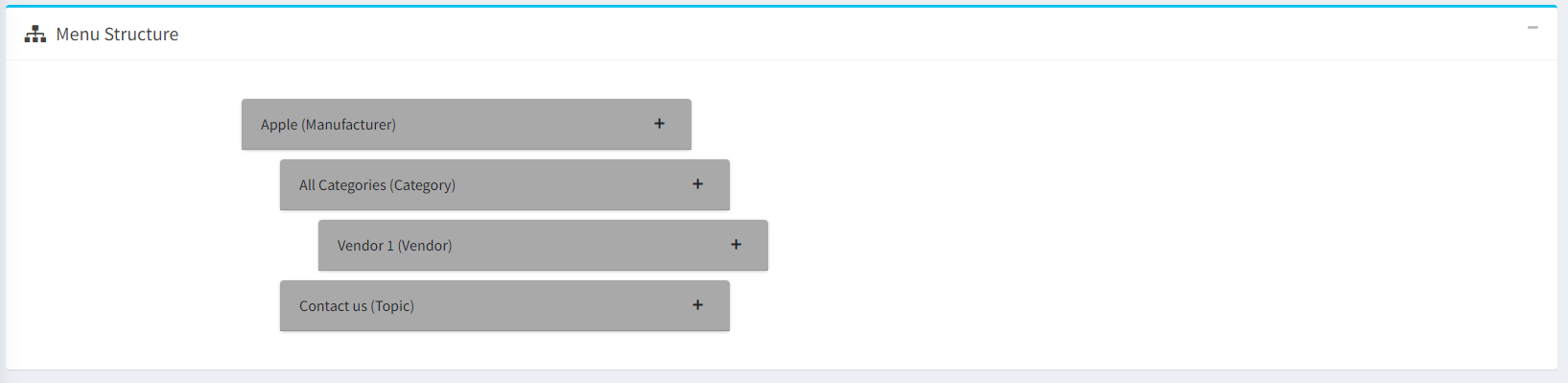
-
Apple: The way the elements are structured (on the picture above) Apple is a parent element. This means that all elements below it are children.
-
All categories: This element is child of 'Apple', has one child, which is 'Vendor 1' and has one sibling, which is 'Contact us'
- Vendor 1: Child of 'All categories'.
- Contact us: Child of 'Apple' and sibling of 'All categories'.
-
All categories: This element is child of 'Apple', has one child, which is 'Vendor 1' and has one sibling, which is 'Contact us'
Important!
Every item could be deleted or edited. When you include all categories in a single item, there are a bit more options. (see the picture below).
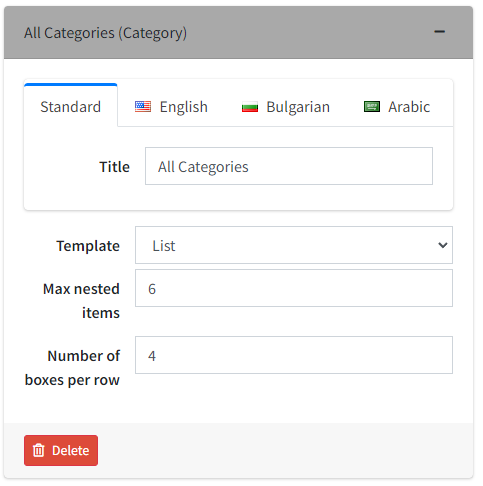
- Title: The title of the element.
- Template: Wheter you want your categories to be shown in a list or with their pictures.
- Max nested items: The maximum number of items that could be nested (children).
- Number of boxes per row: Specifies how many categories do you want per row. Works only if the template is set to With pictures.
Final result of the structure
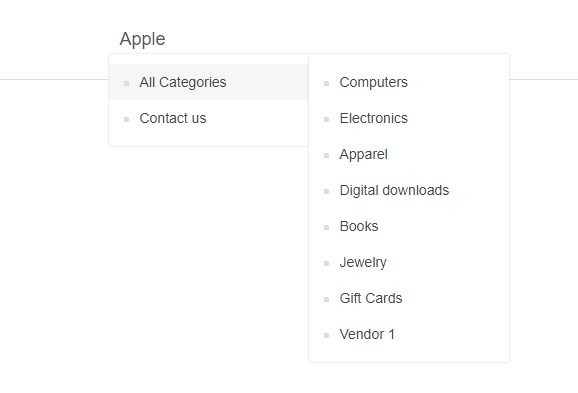
Categories with pictures template