Facebook Catalog facilitates an integration between nopCommerce and Facebook, providing an automated advertising platform for e-commerce businesses to showcase their products to potential customers.
Creating a catalog
In order to create catalog navigate to Plugins => Noptech => FacebookCatalog => Catalogs. Click on Add new button.
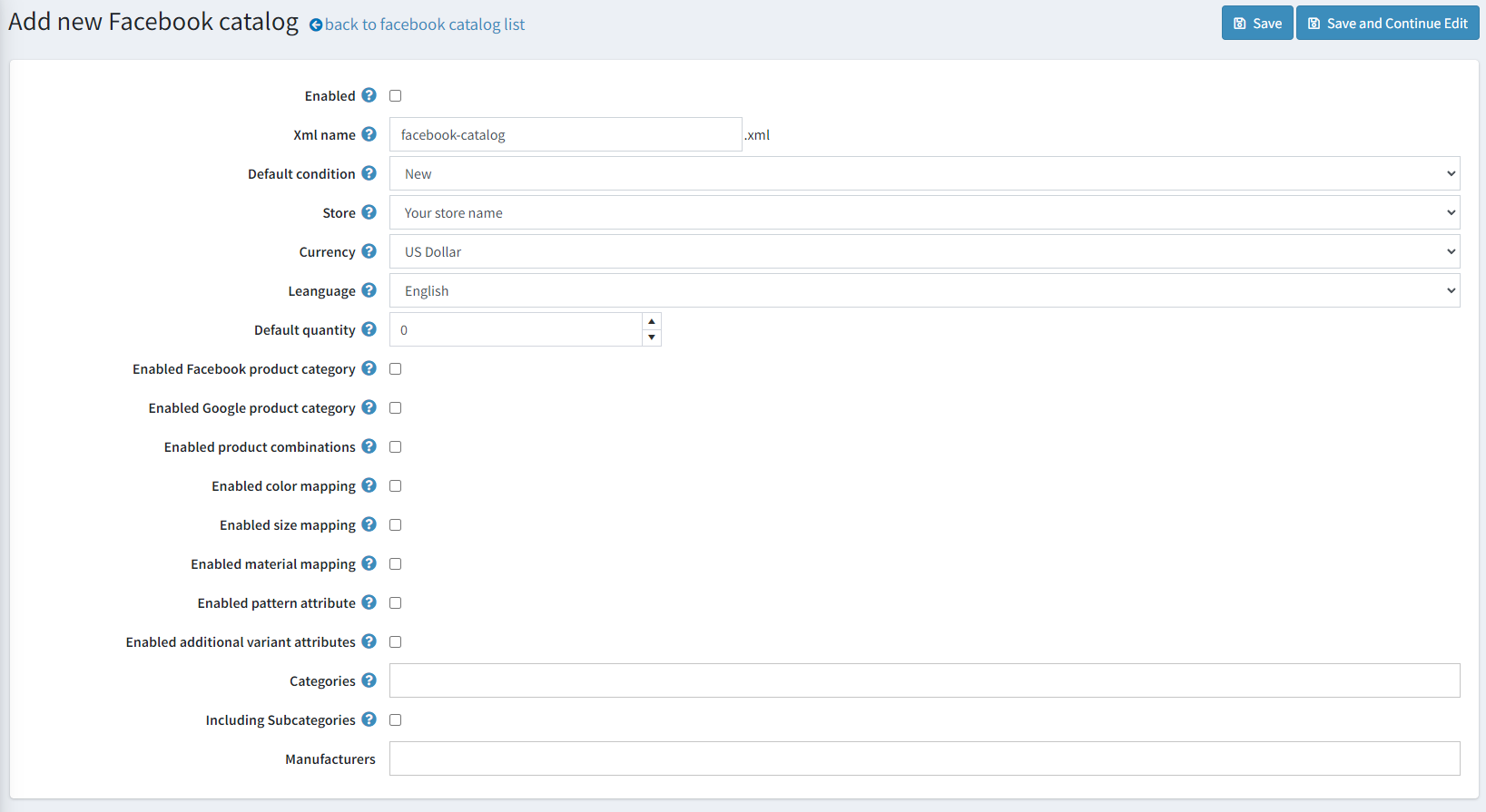
- Enabled: Enables/Disables the FacebookCatalog.
- Xml name: The name by which you will find the xml file.
- Default condition: The condition of the item globally for all products.
- Store: Store for the current xml.
- Currency: Specifies the currency code you want to use in the xml file. By default, this is the primary currency of your store.
- Language: Specifies the default language.
- Defaul quantity: Quantity of the item that you have available. If you leave the quantity below '0', then it will be taken the Stock quantity of the product.
-
Enable facebook product category: Enables the default Facebook Product Category list.
- Select facebook product category of your item.
-
Enable Google product category: Enables the default Google Product Category list.
- Select Google product category of your item.
- Enable product combinations: Enables/Disables product combinations.
-
Enable color mapping: Specifies the color of the item.
- Choose your color specification attribute from the dropdown.
-
Enable size mapping: Specifies the size of the item.
- Choose your size specification attribute from the dropdown.
-
Enable material mapping: Specifies the material of the item.
- Choose your material specification attribute from the dropdown.
-
Enable pattern attribute: Specifies the pattern or graphic print on the item.
- Choose your pattern specification attribute from the dropdown.
- Enable additional variant attributes: Specifies additional specification and custom variants.
- Categories: Specifies the categories that will be included in the XML file. If you leave it empty, all categories will be included.
- Include subcategories: Check, if you want to include subcategoris.
- Manufacturers: Specifies the manufacturers you want to include.
Note!
When you click Save and continue the xml link will be available below the Xml name to review your document.
